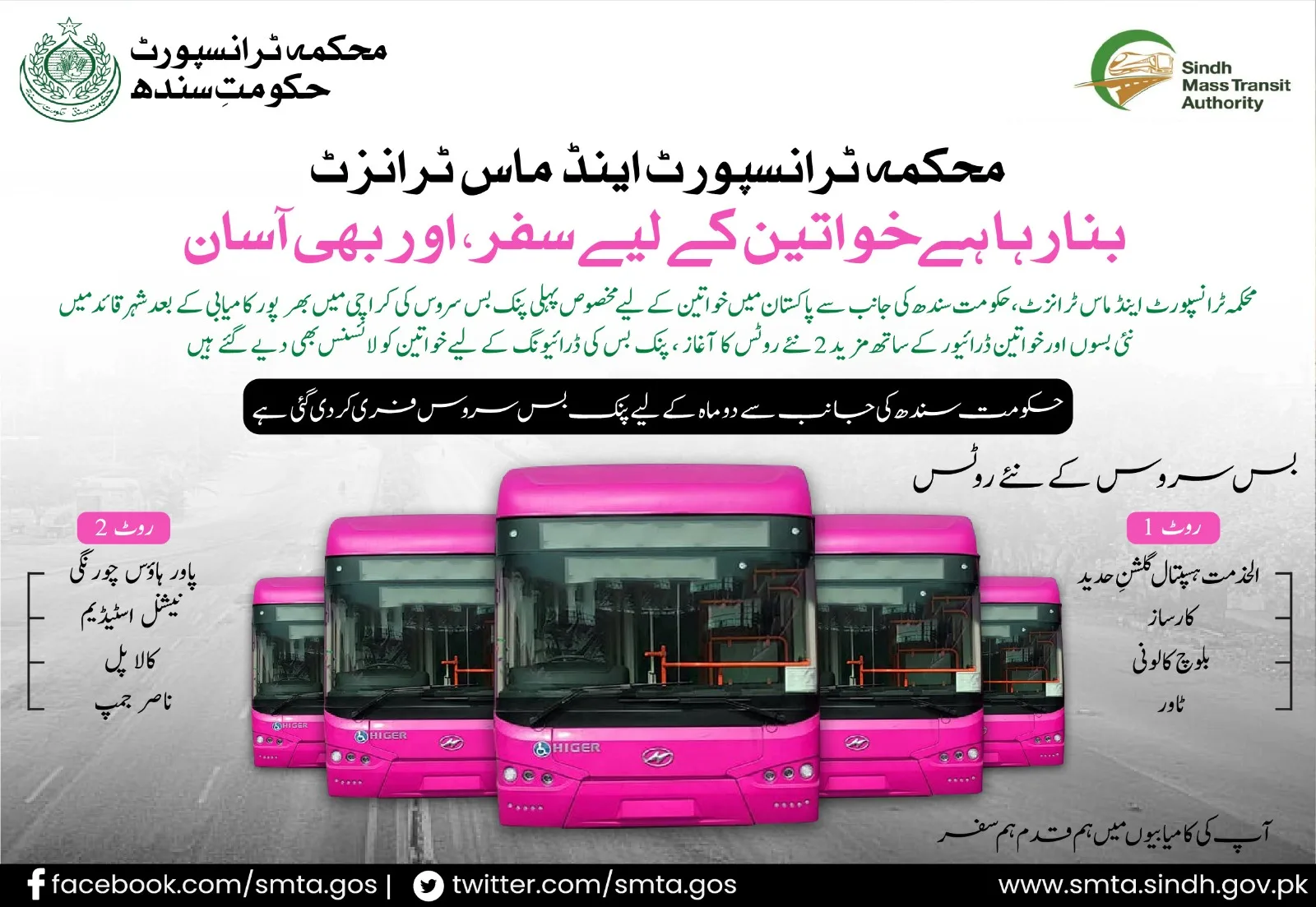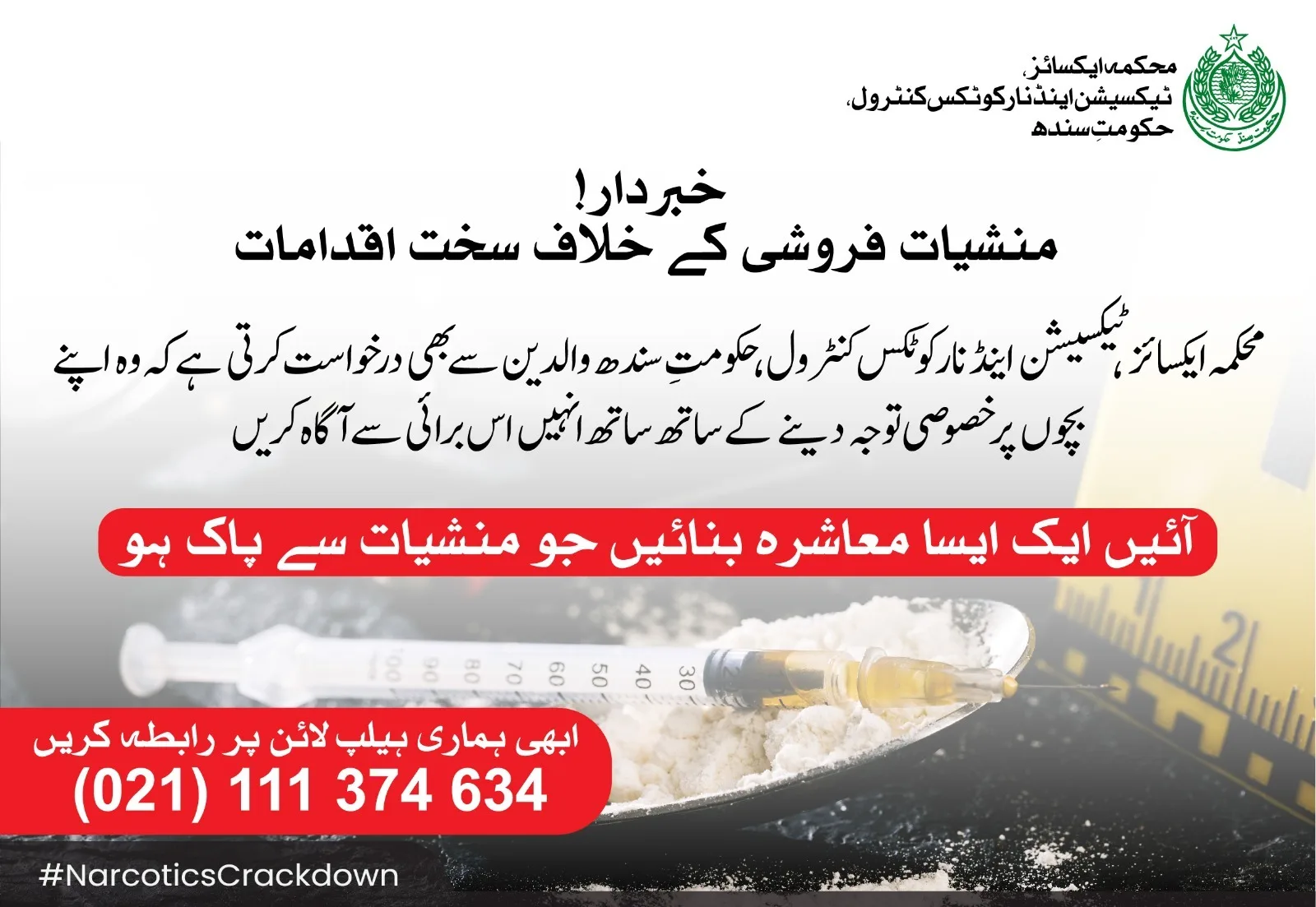Revive Your Lenovo A328 with Dead Boot Repair Firmware: A Step-by-Step Guide
Lenovo A328 is a budget smartphone that has gained popularity among users worldwide. However, sometimes, the device might experience problems such as dead booting, which renders it unusable. Fortunately, there is a solution to revive your Lenovo A328 with dead boot repair firmware. In this article, we will provide a step-by-step guide on how to accomplish this task.

What Is Dead Booting?
Dead booting refers to a situation where your device fails to start, and the screen remains blank. The problem can be caused by various factors such as software malfunction, hardware damage, or corrupted firmware(free all flash file downloads). When your Lenovo A328 experiences dead booting, you need to install a new firmware to bring it back to life.
Reviving Your Lenovo A328 with Dead Boot Repair Firmware: A Step-by-Step Guide
Step 1: Download the Dead Boot Repair Firmware
The first step in reviving your Lenovo A328 is to download the dead boot repair firmware from a trusted source. You can find the firmware on the official Lenovo website or other reliable sources online. Ensure that you download the correct firmware for your device model to avoid further damage.
Step 2: Extract the Firmware Files
Once you have downloaded the firmware, extract the files to a folder on your computer using a suitable extraction tool. You can use WinRAR or any other extraction software of your choice to extract the firmware files.
Step 3: Install the Lenovo USB Driver
Before flashing the firmware on your Lenovo A328, you need to install the Lenovo USB driver on your computer. You can download the driver from the Lenovo website and install it manually on your computer. Alternatively, you can use a third-party driver installer tool to install the driver automatically.
Step 4: Boot Your Lenovo A328 into Download Mode
To flash the firmware on your Lenovo A328, you need to boot it into download mode. To do this, turn off your device and press and hold the volume down button and the power button simultaneously. Release the buttons once the device vibrates and shows the Lenovo logo on the screen.
Step 5: Connect Your Lenovo A328 to Your Computer
Connect your Lenovo A328 to your computer using a USB cable. Ensure that the device is properly connected and detected by the computer. If the device is not detected, try changing the USB cable or port.
Step 6: Flash the Firmware on Your Lenovo A328
Launch the SP Flash Tool on your computer and select the scatter file from the extracted firmware folder. Click on the Download button to start flashing the firmware on your Lenovo A328. Wait for the process to complete, and your device will automatically reboot.
Step 7: Complete the Setup Process
Once your Lenovo A328 has successfully restarted, complete the setup process by following the on-screen instructions. You can now use your device as usual, and the dead booting issue should be resolved.
Conclusion
Reviving your Lenovo A328 with dead boot repair firmware might seem complicated, but it is a simple process that anyone can accomplish with the right tools and procedures. By following the step-by-step guide outlined in this article, you can bring your device back to life and enjoy using it again without any issues. Remember always to download firmware from trusted sources and back up your data before flashing the firmware on your device.