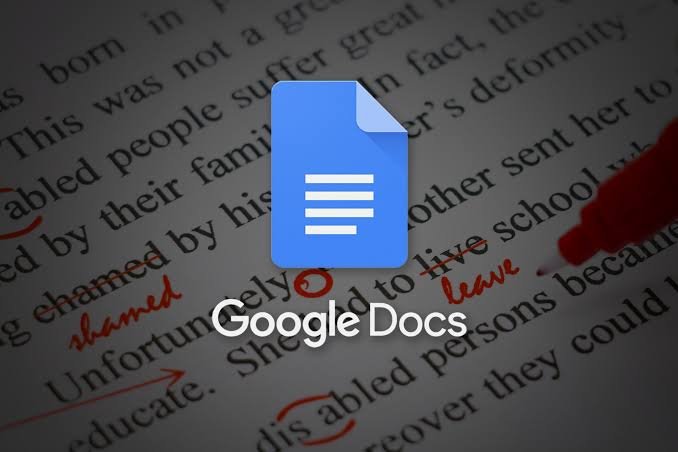From working offline to adding images, here are 10 things that might make your Google Docs experience a little better.
12 things you can do in Google Docs
1. Use the @ menu
You can use the @ menu to instantly unfurl helpful templates, files, people and more directly in your document. You’re actually immediately prompted with the command upon opening a new document.
2. New Docs shortcuts
Need to spin up a new document? Simply type doc.new or docs.new into your browser and like magic, you’ll have a brand new Doc. This isn’t specific to Google Docs, either, so you can set up a row of bookmarks with docs.new, sheets.new, and slides.new in them, and you’ve got a one-click way of opening up new documents, spreadsheets and presentations in your Google Drive. Think of all the seconds you’ll save by not using the menus each time.
3. Google Docs offline
My biggest grievance with Google Docs (and the argument I used to stay on Microsoft Word) was that I had to be connected to the internet. But, you can actually use Google Docs offline. Before you turn on offline access you must be connected to the internet and use Google Chrome or Microsoft Edge (not in private browsing mode, however). Install and turn on Google Docs Offline Chrome extension.
Open Google Drive, at the top right, click Settings > turn on Offline setting. If you are using Microsoft Edge, you will be redirected to the Chrome Web Store to download the Google Docs Offline extension. To work offline, simply open Google Docs and begin.
4. Use emoji reactions
Emoji reactions let users provide quick approval, reaction or praise directly in Docs. With your document open, select the text you want to react to, and similar to how you would leave a comment, select “Add emoji reaction”. It’s as straightforward as you’d imagine
5. Real-time word count
Google Docs on the web has the option to see your word count rise (and fall) in real-time, which might help you hit your deadlines faster. Pick Tools and Word count, then tick the box marked Display word count while typing (other stats can be shown too).
World Leaders Congratulate Erdogan for Win
6. Let Smart Compose write for you
You can use Smart Compose in Google Docs, Slides, Sheets, and Drawings to help suggest what to write. To enable it, head to Tools, Preferences, and toggle on before hitting OK. An example, is if you start writing, ‘Hello, how a’ the Google Docs Smart Compose tool will assume you want to write ‘Hello, how are you?’ and it will prefill the rest of your sentence. To select it, simply hit the Tab key on your keyboard. You can also use your keyboard’s arrow right key, or swipe with your finger if you’re using touchscreen/mobile device. If it’s wrong, just keep tying what you were going to.
7. Link your own Google Docs
Did you know you can link between documents? When you hit Ctrl+K (or Cmd+K on a Mac), just paste in the file URL or search for it in the link box; you can replace “edit” with “preview” at the end of any Docs URL to link to a cleaner version of a document.
8. Add images
Google Docs is a word processor, but it’s also great at handling images. Here, you won’t need to worry about messing up the entire document because you moved an image by a pixel.
9. Add image watermarks to Google Docs
Need to create some customised or branded content? Navigate to insert and click watermark to add an image watermark directly into your document. Perfect for party invitations or event flyers.
10. Translate your text
Click Tools, Translate document. Then, enter a name for the translated document and select a language. Select Translate and a translated copy of your document will open in a new window and will also be saved in your Google Drive.
Pregnant TV Star Dipika Kakar Quits Acting
11. Use your voice
Have you ever run the experiment to see if you can speak faster than you can type? In Google Docs on the web, click Tools and Voice typing, then try dictating documents rather than tapping them out. The below wasn’t edited, it’s clear the feature nailed it (not surprising, considering the text-to-speech feature on the Google Pixel 7 Pro is something I use every time I do an interview (and it thoroughly impresses me).
12. To summarise this list: get a summary
Need a top-level view of your project? Google Docs can automatically generate an outline for you. (Long-form writers love this feature.) And now, you can make your document even more accessible by adding a summary.
Children among 9 injured in shooting along Hollywood Beach Broadwalk in Florida: Police
Stay tuned to Baaghi TV for more. Download our app for the latest news, updates & interesting content!